Obsidian Action Button
Recently, I tried to optimize my life ever so slightly, and part of that was wanting to take faster notes in my day-to-day. I currently use Obsidian, and really want to make the Action Button on my iPhone do something useful, so it seemed like a smooth marriage. The only issue is that Obsidian doesn't have any built-in Shortcut actions, so we did a little engineering.
For fear of emulating an online recipe too much, you can skip to the result here
What are you talking about?
Obsidian has been my go-to home for personal documentation for the last few months. I've really liked its simplicity, with the option for power if you really want it. I keep daily journals, todo lists, project plans, and my New Year's Bingo on it. I'm even writing this post on Obsidian. I've tried Notion, Google Docs, Apple Notes, and even physical paper in the past, but this one has stuck around longer than most.
Obsidian itself isn't anything crazy, it's just a thin Markdown wrapper. So maybe what I'm saying is I really like Markdown, and Obsidian just provides it well.
Fast Notes
In the fall of 2019 I joined a standup comedy club on campus. It was the club's first year of operation and as a sophomore obsessed with Hasan Minhaj's Homecoming King I gave it my best shot.
The worst part of writing a standup comedy bit is finally getting the time to work on it, then being totally and completely unable to conjure anything remotely funny. Funny (subjective) ideas would come to me all the time, why were they not simply on hand?
My solution then was to keep an ongoing list of funny things that came up on a sprawling Apple Note. It became increasingly hard to parse this note, and with that it fell out of use.
This came back around recently when I read Anne Lamott's Bird by Bird. It's a book of life and writing advice, and one of the tips of hers was to keep an infinite number of index cards around so that an idea never goes to waste. "Infinite index cards" seems like a great use for technology, so here we are.
The Actual Shortcut
Here's the
iCloud Shortcut link,
and you should be able to copy it from there. It should look like this:
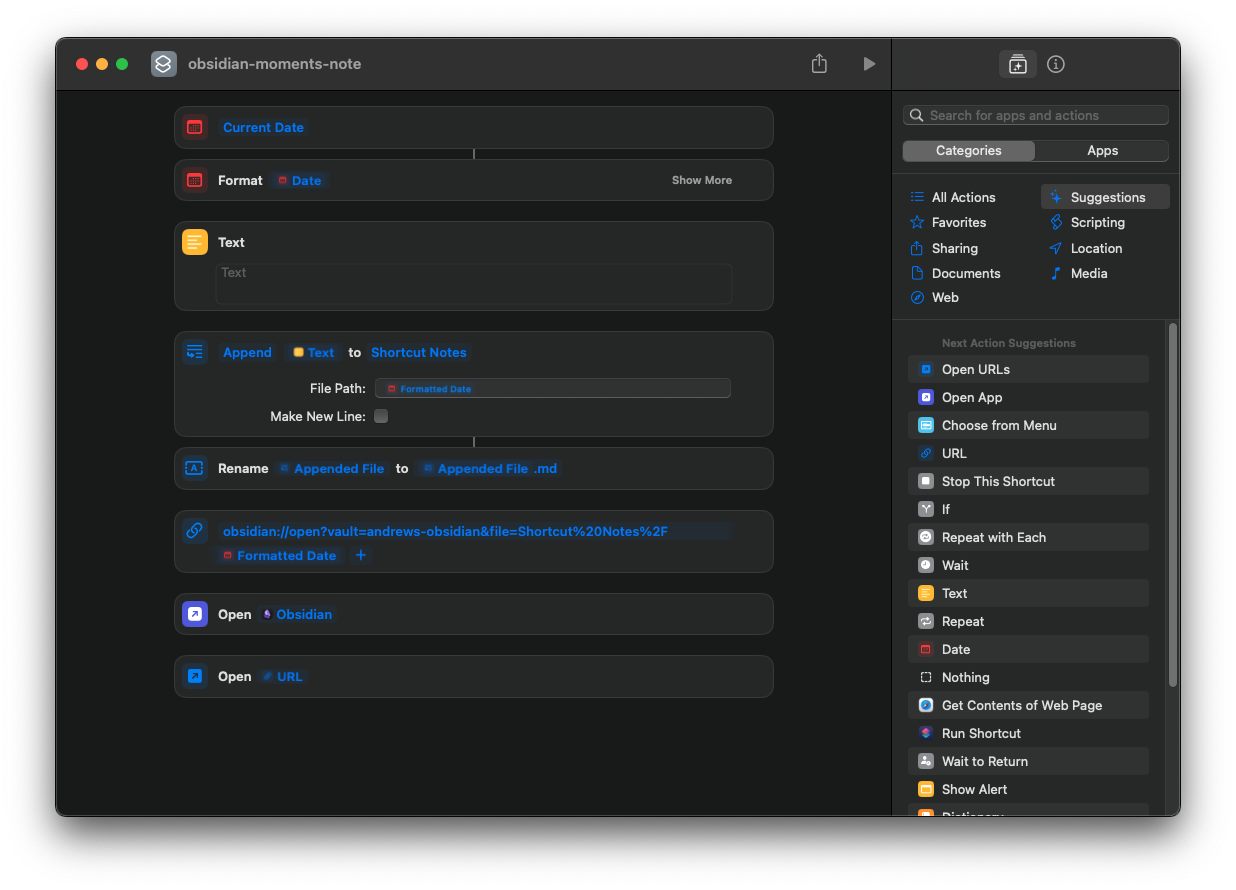 All you'll need to do to get this to work is change
the Append action's destination folder (mine is set to "Shortcut Notes") and
adjust the URL constructor to that same folder.
All you'll need to do to get this to work is change
the Append action's destination folder (mine is set to "Shortcut Notes") and
adjust the URL constructor to that same folder.
You can figure out what it should be by making a test file in your app, hitting the 3 dots in the top right corner, selecting "Copy Obsidian URL," then taking what results without the test file's name. It should end in "%2F."
The last step is to set this as the Action Button's action, which you can do in settings.
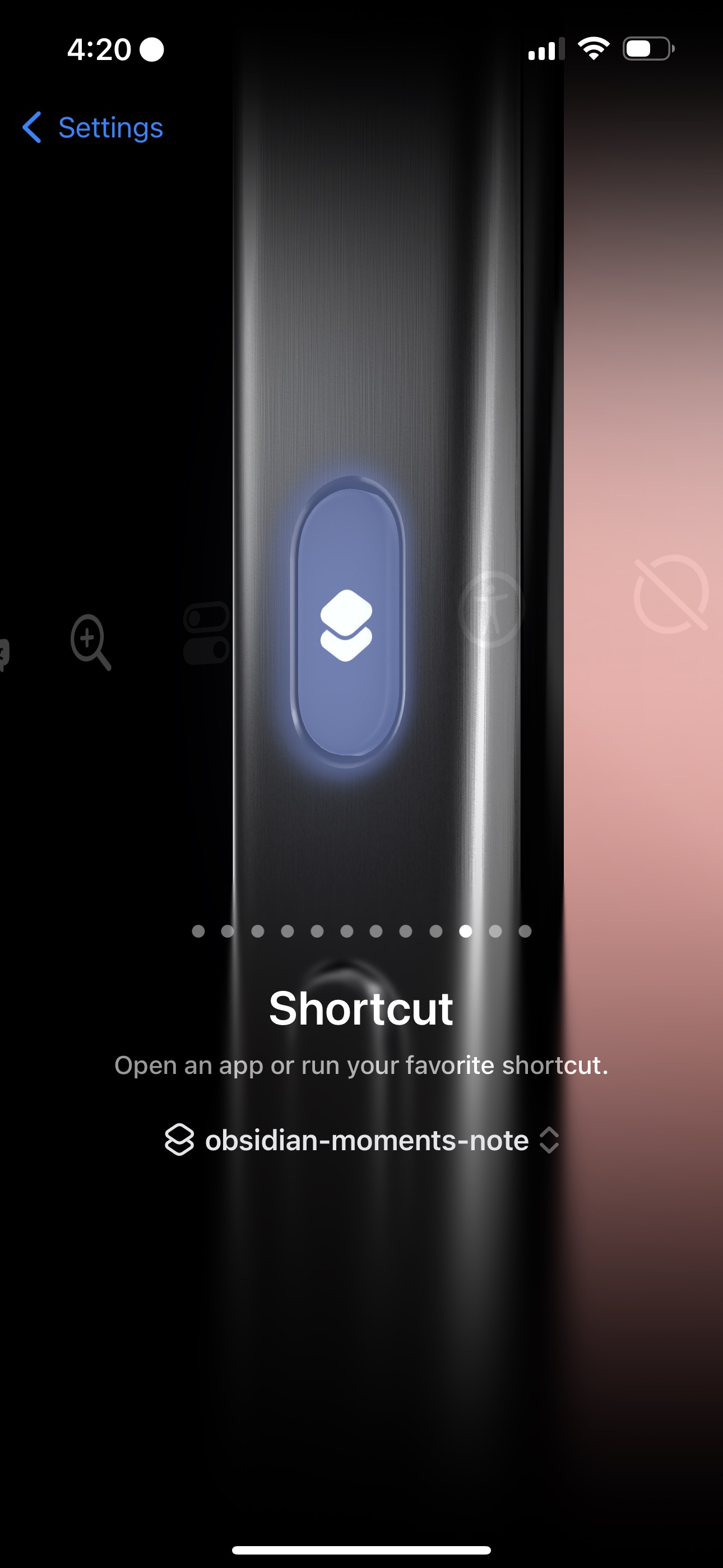
That's it! You're done. Go note away :)